
https://www.freepik.es/fotos/personas
*Cisco, Webex and all other trademarks mentioned in this article are registered by their owners.
Good morning friends, today I want to share my experience using Webex, a tool that can make online classes easier for those who, like me, are regular users of Skype or other simpler video conferencing platforms; or for those who, forced by confinement, are considering starting their online classes.
Many platforms have appeared, some like meet.jit.si (open source and free) which does not even ask its users to register and is therefore very easy to use: someone can create a meeting room and it is automatically accessible to anyone who types in that web address. Or the popular Zoom (although it has been questioned in recent weeks for being insecure and facilitating hacking by those who have connected to it). These are generally video conferencing platforms, with more or less limited screen sharing possibilities and perhaps some content.
Webex (www.webex.com), however, is a platform designed for distance education, where in addition to the connection for videoconferencing (up to 100 users in a meeting) the teacher or "presenter" can give or take control of the screen to any of the users; this control allows not only to share their own screen but also to interact on the presenter's screen, underline or paint in whiteboard mode, etc. The closest thing I know is another classic: TeamViewer (www.teamviewer.com), originally created for remote assistance (computer remote control) but extended years ago with other features; also free for personal use.
Webex also belongs to the Cisco company, American leader of the most used equipment and data networks worldwide -at least until the irruption of the big Chinese companies like Huawei- and although the registration process is simple (it only asks for an email and a password) it is to be expected that the security of our computer is guaranteed.
Cisco has expanded its network worldwide due to the new needs caused by Coronavirus, providing free access for personal use.
You will tell me your experience if you try it.
TUTORIAL: HOW TO USE WEBEX
If you want to create your webex room, just go to www.webex.com and:
1.- Click on the option [TRIAL FREE MEETINGS].
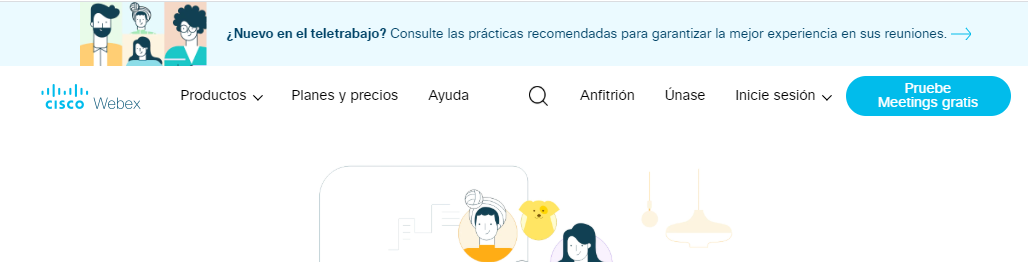
2.- Enter your email address in the following screen.
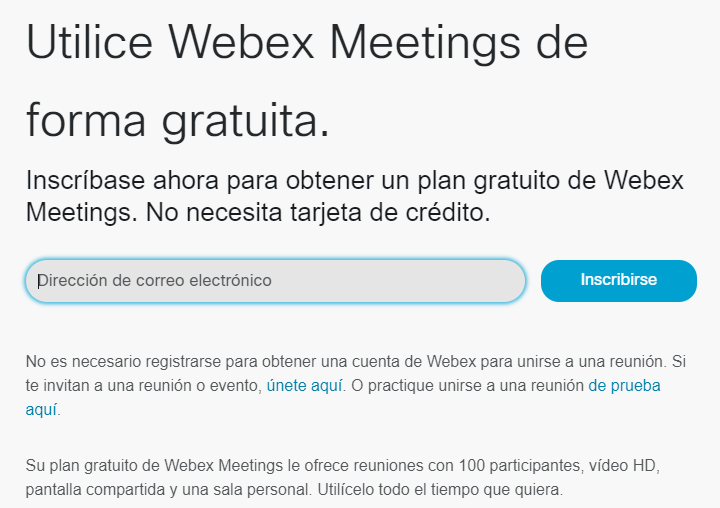
3.- Enter the country from which you created the account and your name. With this, the registration process will be completed and an email will be sent to the account you registered with.
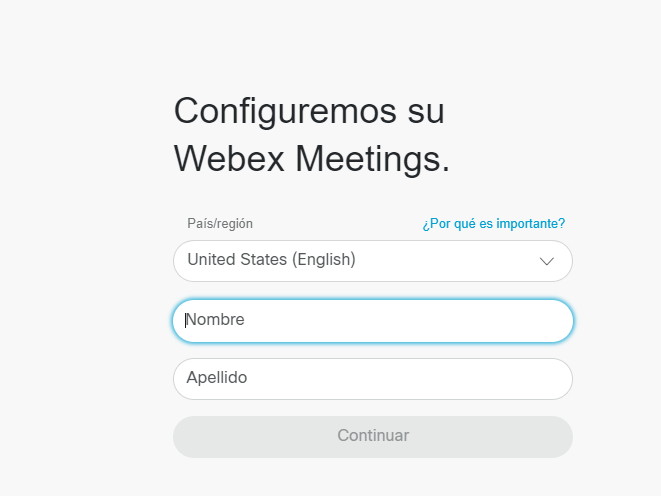
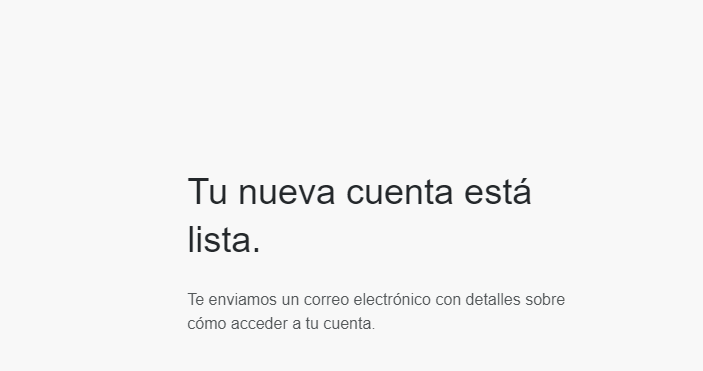
4.- When you enter the email, you will see your username and the address of your new room and you will be asked to create a password.
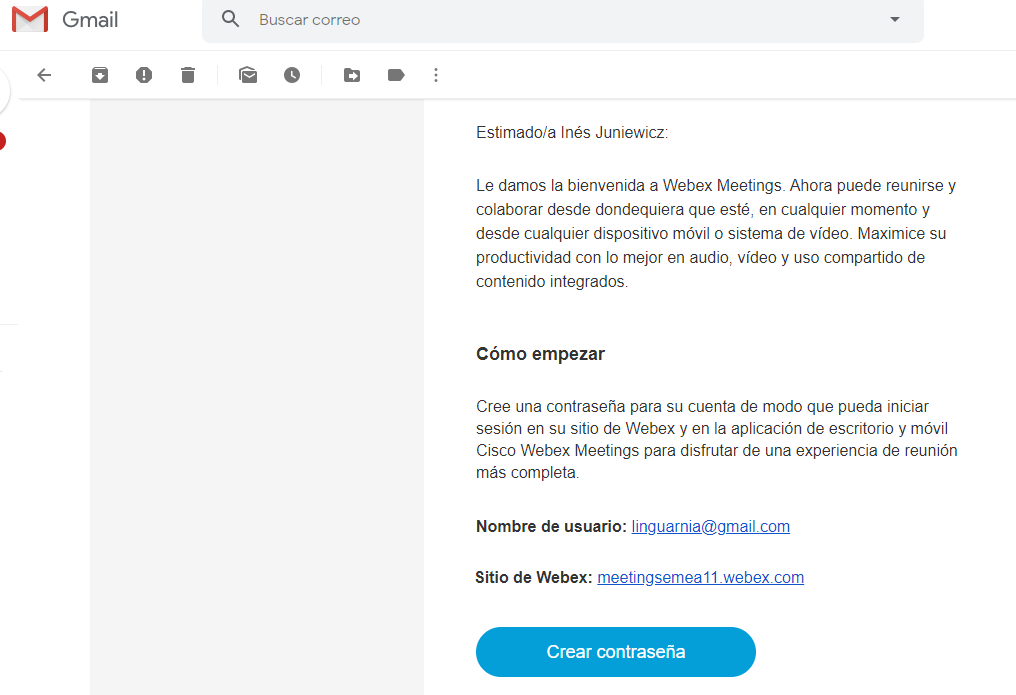
5.- When you enter the indicated site, you will see the room where you can start a class or enter the name of another room on the top line to join a class started by another person.
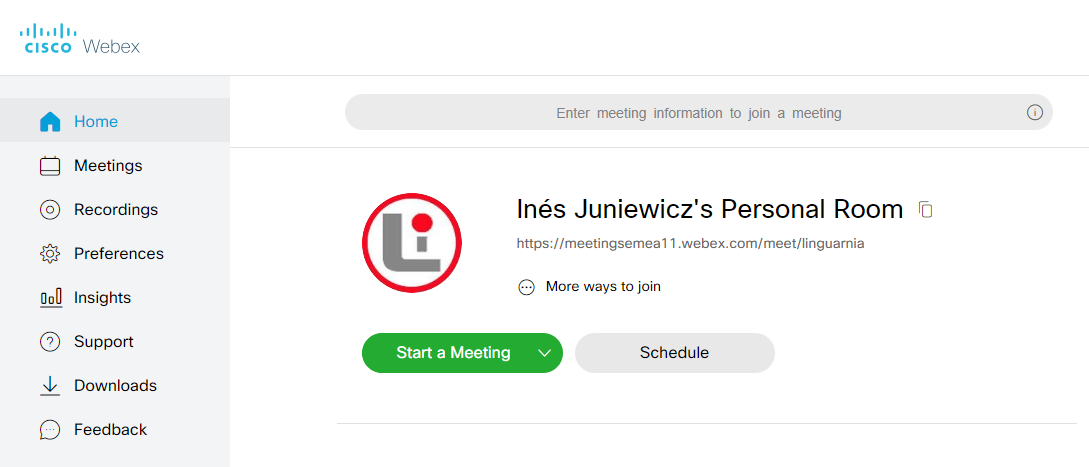
6.- When you press [START MEETING] the internet browser will ask you to authorize the webex plug-in to run; when you do so the application will open where you will definitely open the meeting.
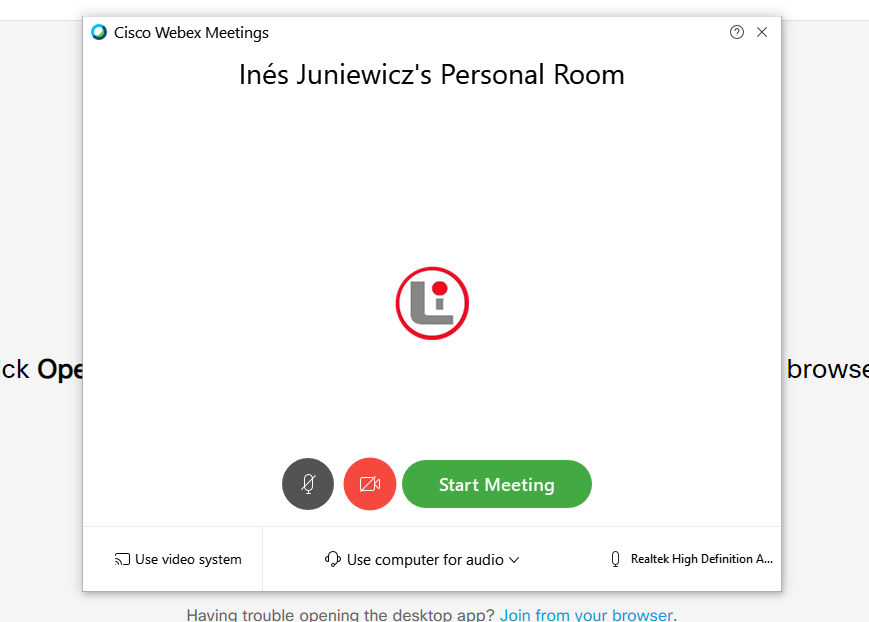
7.- Finally you will have the meeting panel where users will appear and from which you can activate or deactivate functions (audio, video, chat), share screen, record the class (only the teacher can), expel or invite new participants, etc
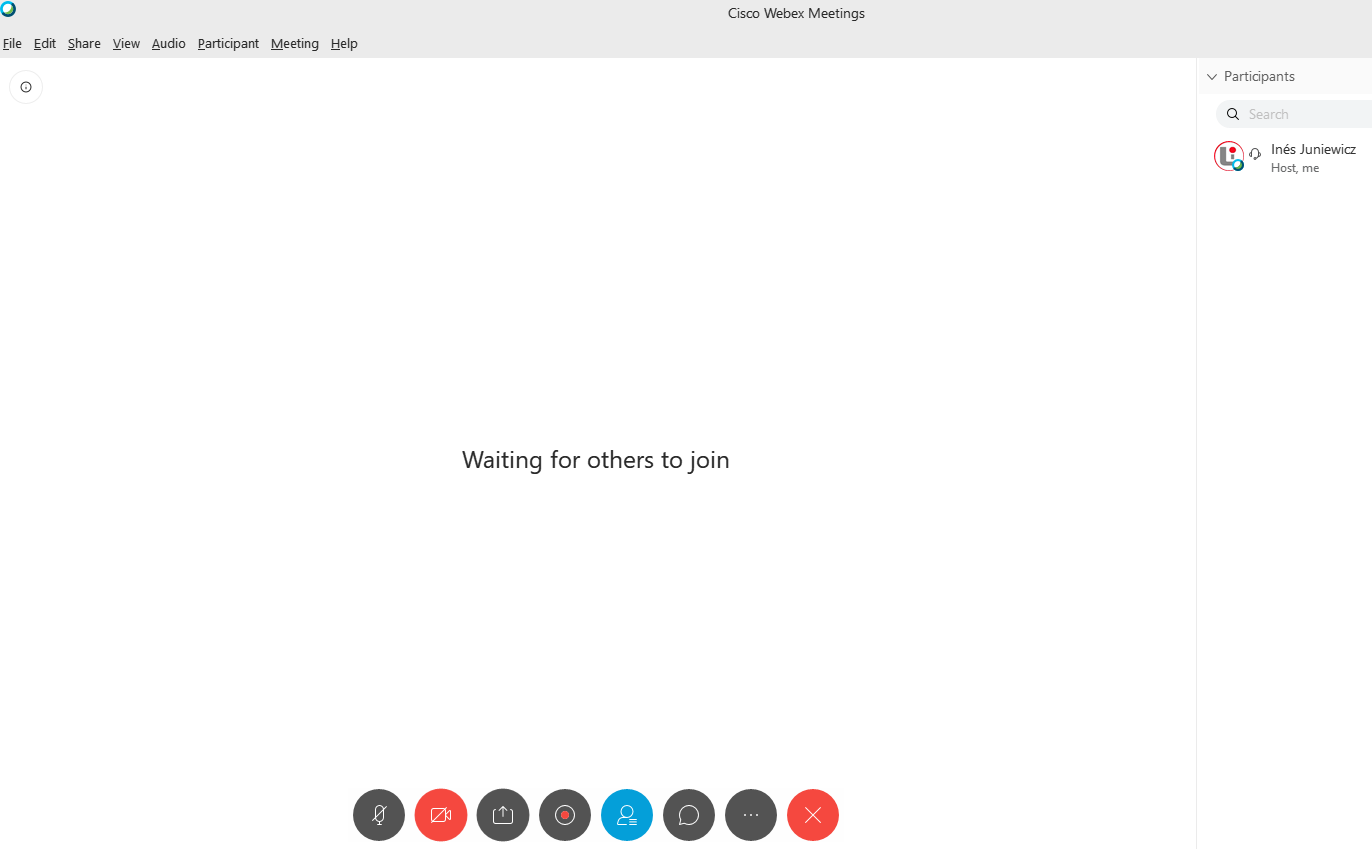
8.- Your students do not need to have an account to enter your room. All they need to do is enter your room address (the one sent to you in the email) in the [JOIN] option on the main page of www.webex.com.


 English (UK)
English (UK)  Español (España)
Español (España)  Polski (PL)
Polski (PL) 

Comments powered by CComment